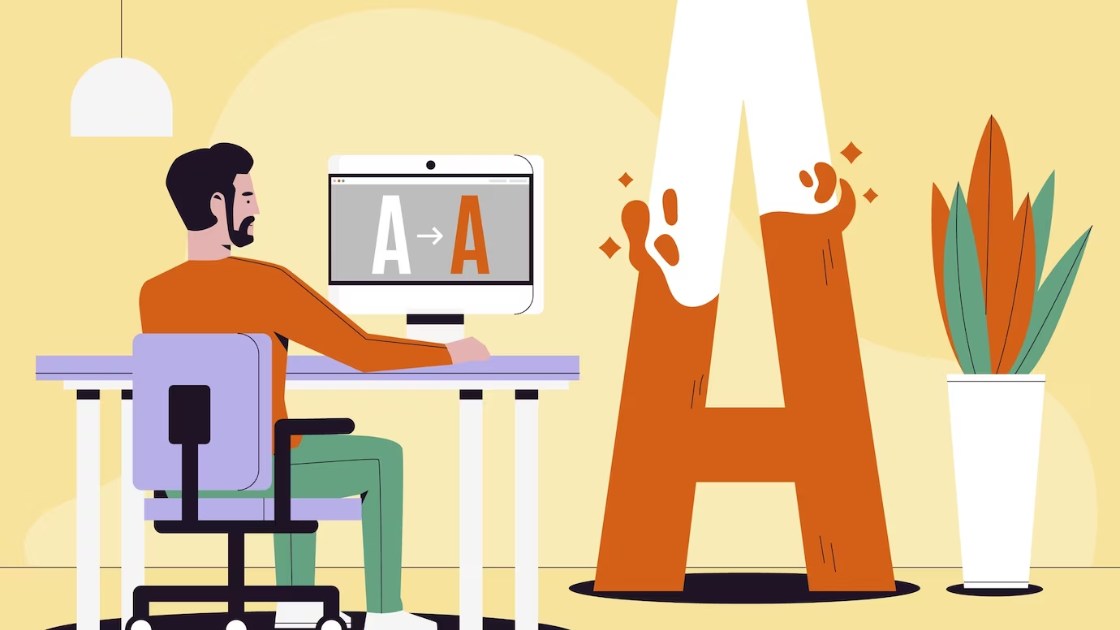In the world of graphic design, a logo is more than just a symbol – it’s a visual embodiment of a brand’s identity. As the digital landscape evolves, the need for versatile and scalable logos has led to the increased popularity of SVG (Scalable Vector Graphics) format. In this guide, we will explore the process of creating professional-grade SVG logos using Adobe Illustrator, a powerhouse vector graphics editor that excels in precision and flexibility.
Contents
- 1 Understanding the SVG Advantage:
- 2 Step 1: Conceptualize Your Logo
- 3 Step 2: Launch Adobe Illustrator and Create a New Document
- 4 Step 3: Sketch or Import Reference Images
- 5 Step 4: Use the Pen Tool to Create Paths
- 6 Step 5: Add Color and Detail
- 7 Step 6: Convert Text to Outlines
- 8 Step 7: Organize with Layers
- 9 Step 8: Export as SVG
- 10 Tips for Illustrator Mastery:
Understanding the SVG Advantage:
Before we dive into the creative process, it’s essential to understand why SVG is a preferred format for logos. SVG files are based on XML markup and use mathematical equations to define shapes, ensuring that logos can be resized without losing quality. This scalability is crucial for maintaining a consistent brand image across various platforms.
Step 1: Conceptualize Your Logo
Every great design begins with a clear concept. Before launching Illustrator, take the time to conceptualize your logo. Consider the core values of your brand, the message you want to convey, and any symbolic elements that should be incorporated.
Step 2: Launch Adobe Illustrator and Create a New Document
Open Adobe Illustrator and create a new document. Specify the dimensions of your canvas based on your design preferences. Illustrator offers presets for various document types, including web, print, and mobile, ensuring you start with the right settings.
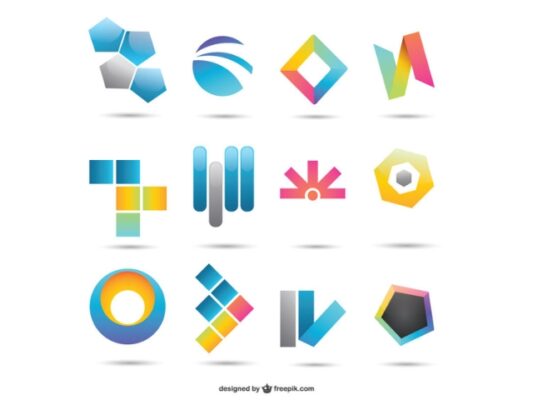
Step 3: Sketch or Import Reference Images
Depending on your design process, you may choose to sketch your logo on paper first or import reference images directly into Illustrator. The pen tool, a staple of vector design, allows you to trace and create precise paths based on your sketches or references.
Step 4: Use the Pen Tool to Create Paths
The pen tool is the heart of vector design. Use it to create paths that define the shapes of your logo. Experiment with anchor points and curves to achieve the desired forms. Illustrator’s snap-to-grid feature and smart guides can assist in maintaining precision.
Step 5: Add Color and Detail
Once your basic shapes are in place, it’s time to add color and detail. Illustrator provides a variety of tools for coloring and styling, including gradients, patterns, and the live paint bucket. Enhance your logo with the visual elements that reflect your brand’s personality.
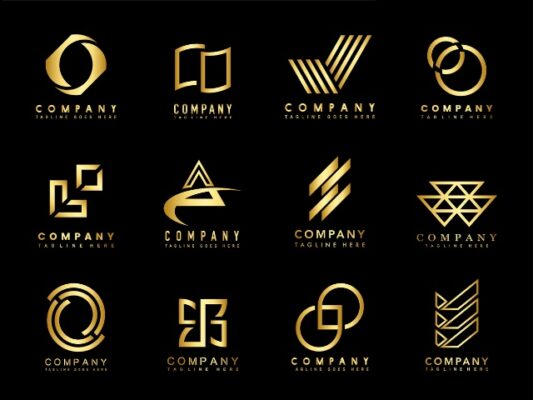
Step 6: Convert Text to Outlines
If your logo includes text, convert it to outlines to ensure that the font remains consistent across various platforms. Select the text, right-click, and choose “Create Outlines.”
Step 7: Organize with Layers
Effective organization is key in complex designs. Use Illustrator’s layer functionality to organize different elements of your logo. Group related items and arrange them logically to streamline your workflow.
Step 8: Export as SVG
Illustrator makes exporting to SVG a seamless process. Navigate to “File” > “Export” > “Export As.” Choose SVG as the format and configure settings such as responsive options and CSS properties. Click “Export” to generate your SVG file.
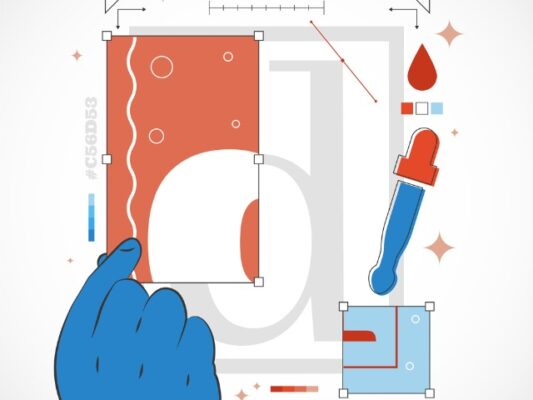
Tips for Illustrator Mastery:
- Master the Pathfinder Tool: Illustrator’s Pathfinder tool is a powerful ally for creating complex shapes by combining or subtracting simpler ones.
- Explore Effects and Styles: Illustrator offers a myriad of effects and styles that can elevate your logo design. Experiment with shadows, glows, and other effects to add depth.
- Create Symbol Libraries: Save frequently used elements as symbols to easily reuse them in other projects. This ensures consistency in your design work.
- Stay Mindful of Scalability: Regularly zoom out and assess your design at different scales to ensure that it remains visually appealing and legible at various sizes.
Adobe Illustrator’s precision and versatility make it an ideal tool for crafting SVG logos that leave a lasting impression. By combining your creative vision with Illustrator’s robust features, you can design logos that not only represent your brand but do so in a scalable and impactful way. So, open Illustrator, let your imagination soar, and watch as your brand identity takes shape through the precision of SVG logos.
And recently, you probably already know how designing SVG logos with Adobe Illustrator. If you’re curious about other aspects of SVG files, check it out here