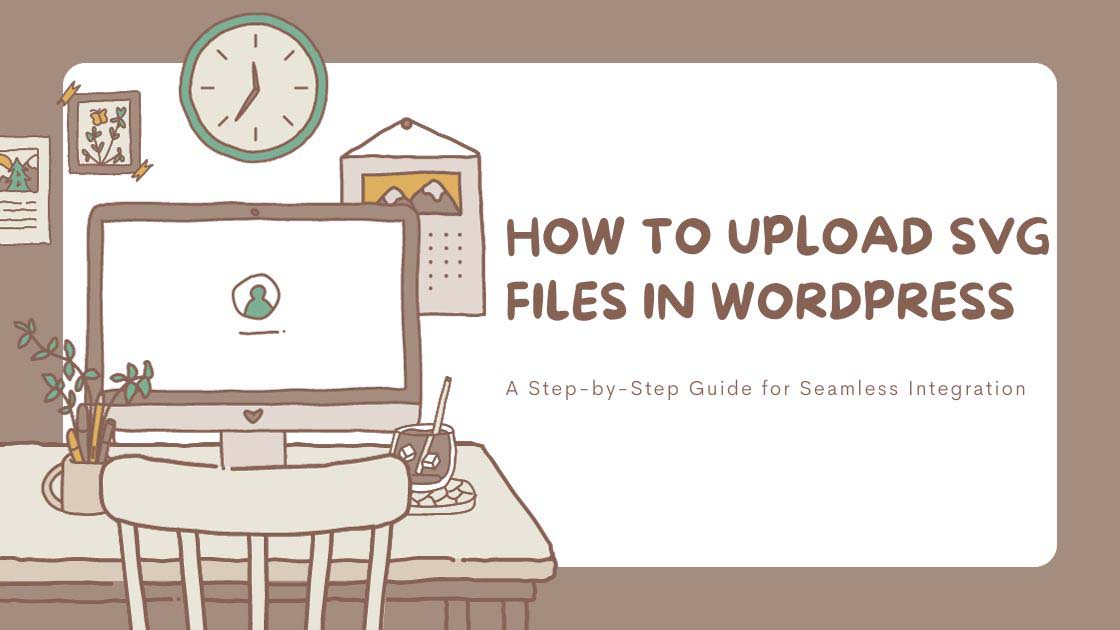WordPress, the widely-used content management system, empowers millions of users to create and manage websites effortlessly. While it supports a variety of file types, incorporating Scalable Vector Graphics (SVG) files into your WordPress site might seem less intuitive due to security concerns. However, with the right approach, uploading SVG files in WordPress is not only possible but can enhance the visual appeal of your website. This comprehensive guide will walk you through the detailed steps on how to upload SVG files in WordPress, ensuring a seamless integration into your design arsenal.
Contents
Understanding SVG Files in the WordPress Context:
Before diving into the uploading process, it’s essential to comprehend the role of SVG files in the WordPress ecosystem. SVG is a vector image format that allows for scalability without compromising quality. However, due to potential security risks associated with SVG files, WordPress has historically limited direct SVG file uploads for non-admin users. This guide will explore secure methods for circumventing these limitations.
Step-by-Step Guide to Uploading SVG Files in WordPress:
Verify WordPress Version:
Ensure your WordPress installation is up to date. Newer versions often come with improved security features and better compatibility with various file types.
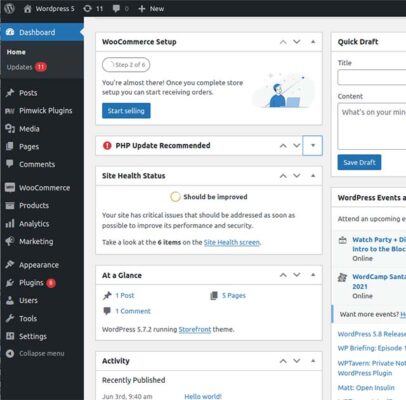
Backup Your Website:
Before making any changes, it’s prudent to back up your WordPress site. This ensures that in the unlikely event of an issue, you can restore your site to its previous state.
Choose a Secure Method:
While direct SVG file uploads might be restricted, there are secure alternatives available. Consider using a dedicated plugin designed to handle SVG files or utilize a custom function in your theme’s functions.php file.
Using a Plugin:
- Install a trusted SVG-supporting plugin from the WordPress Plugin Directory. Popular choices include “Safe SVG” and “SVG Support.”
- Activate the plugin and configure its settings to align with your website’s requirements.
Custom Function in functions.php:
- For users comfortable with coding, adding a custom function in the theme’s functions.php file is an option.
- Research and implement secure code snippets to enable SVG file uploads. Ensure that the code adheres to best practices and WordPress coding standards.
Upload SVG Files:
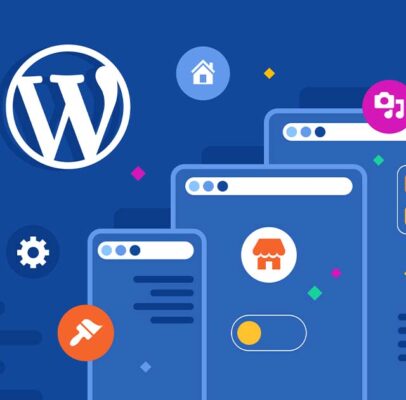
- With the plugin activated or custom code in place, navigate to your WordPress dashboard.
- Access the Media Library and click on the “Add New” button.
- Select your SVG file and upload it. The secure method you’ve chosen will now allow WordPress to accept SVG file uploads.
Check Uploaded SVG Files:
Once uploaded, verify that your SVG files appear correctly in the Media Library. This step ensures that the integration has been successful.
Embed SVG in Posts or Pages:
With the SVG file uploaded, you can now embed it in your posts or pages using the WordPress editor. Use the “Add Media” button to select your SVG file and insert it into your content.
Tips for Secure SVG File Uploads:
Regularly Update Plugins and Themes:
Keep your WordPress installation, plugins, and themes updated to benefit from the latest security patches and improvements.
Limit SVG Uploads to Trusted Users:
If your website involves multiple users, consider restricting SVG file upload capabilities to trusted roles or administrators only.
Use a Content Delivery Network (CDN):
Leverage a CDN to serve SVG files, reducing the load on your hosting server and enhancing website performance..
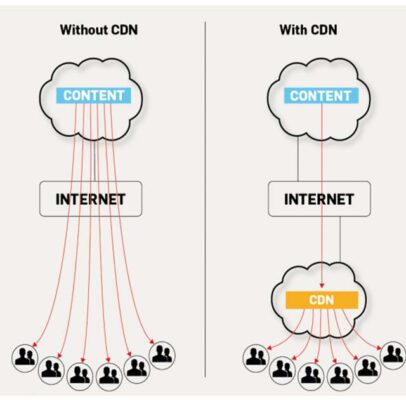
Regular Security Audits:
Periodically conduct security audits to identify and address potential vulnerabilities. Plugins such as Wordfence and Sucuri Security can assist in this process.
Integrating SVG files into your WordPress website can elevate its visual appeal and engage your audience. While WordPress imposes restrictions on direct SVG file uploads for security reasons, the steps outlined in this guide provide secure alternatives. Whether through a trusted plugin or custom code implementation, uploading SVG files in WordPress can be accomplished with ease. By following best practices and incorporating security measures, you can seamlessly enhance your website’s design with the scalability and vibrancy that SVG files offer. Embrace the creative possibilities that SVG files bring to your WordPress site while maintaining a secure and robust online presence.
And recently, you probably already know how to use SVG files. If you’re curious about other aspects of SVG files, check it out here